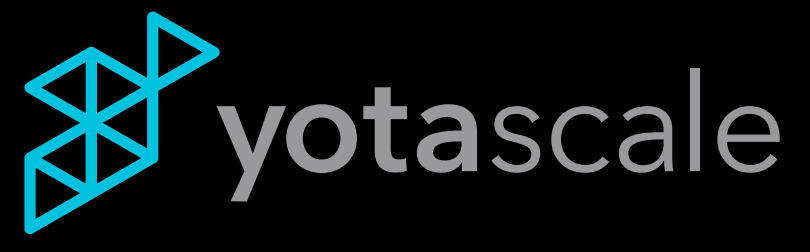Lens (Business Hierarchy) Creation
Yotascale has an easy UI to create your business hierarchy and map costs to your business contexts. You can create one or multiple. Often, there is a need to create different representations of the cost structure to cater to specific stakeholder groups in the organization, like engineering leads, finance leads, or product line owner leads.
Some examples may be:
Team > Application
Cost Center > Department > Service
VP > Director > Application
Business Function > Group > Area
Team > Operation > Infrastructure
Let’s create one together. Let’s do the first in this list, Team > Application
Please follow these steps to create such a lens:
Login to Yotascale as an Admin
Go to the “Allocation” left menu, and then click on “New Lens”
Give the lens a name that is meaningful about its content, or stakeholder. Let’s say this one is called “Application Owner”
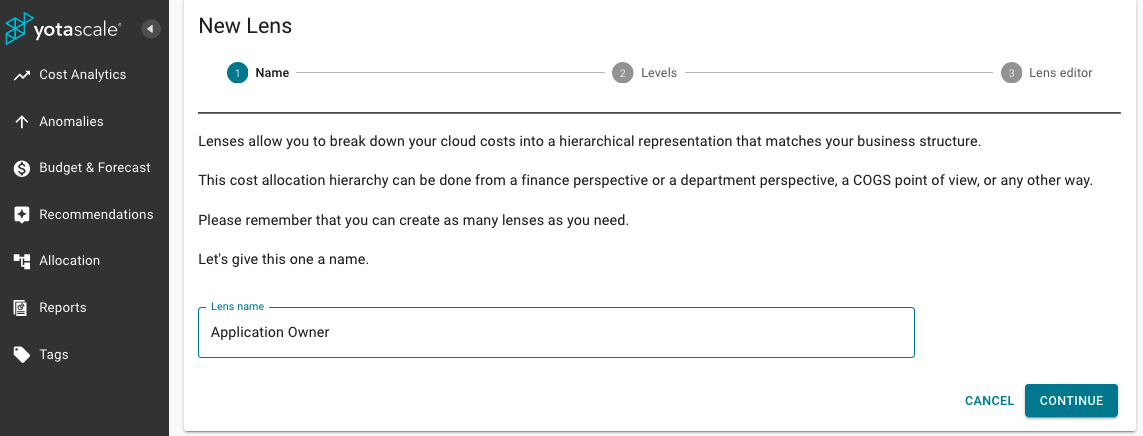
Then you define the levels. For this Team > Application lens, the first level is called
Teamand the second isApplication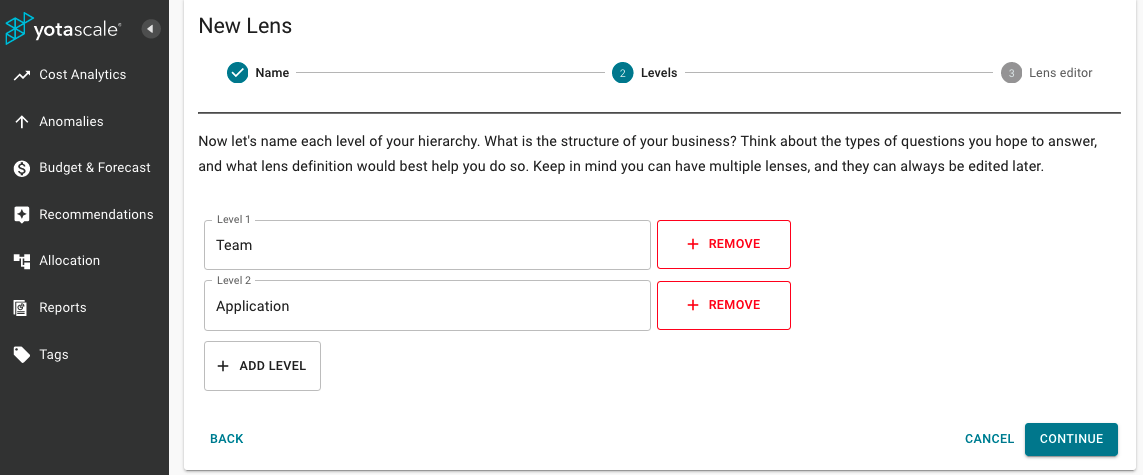
You then enter the Lens Tree Editor page
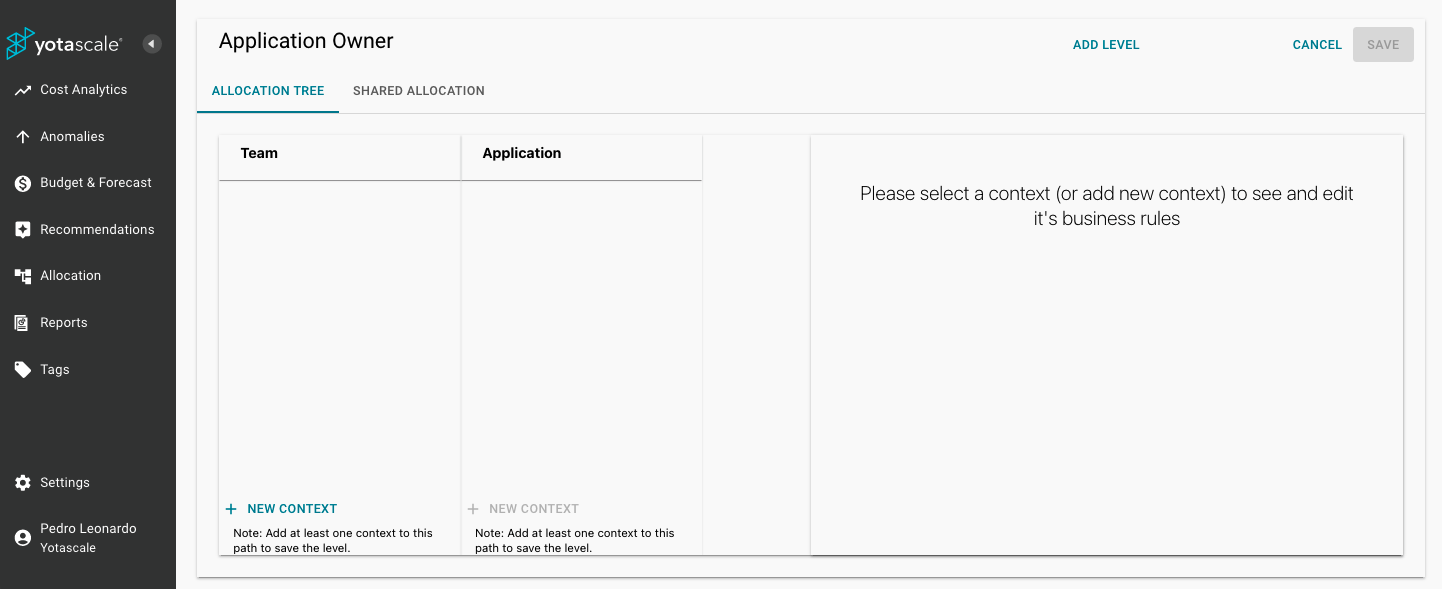
Type on “+ NEW CONTEXT” to add the Teams. Let’s say you have two teams:
Production Ops
R&D dev
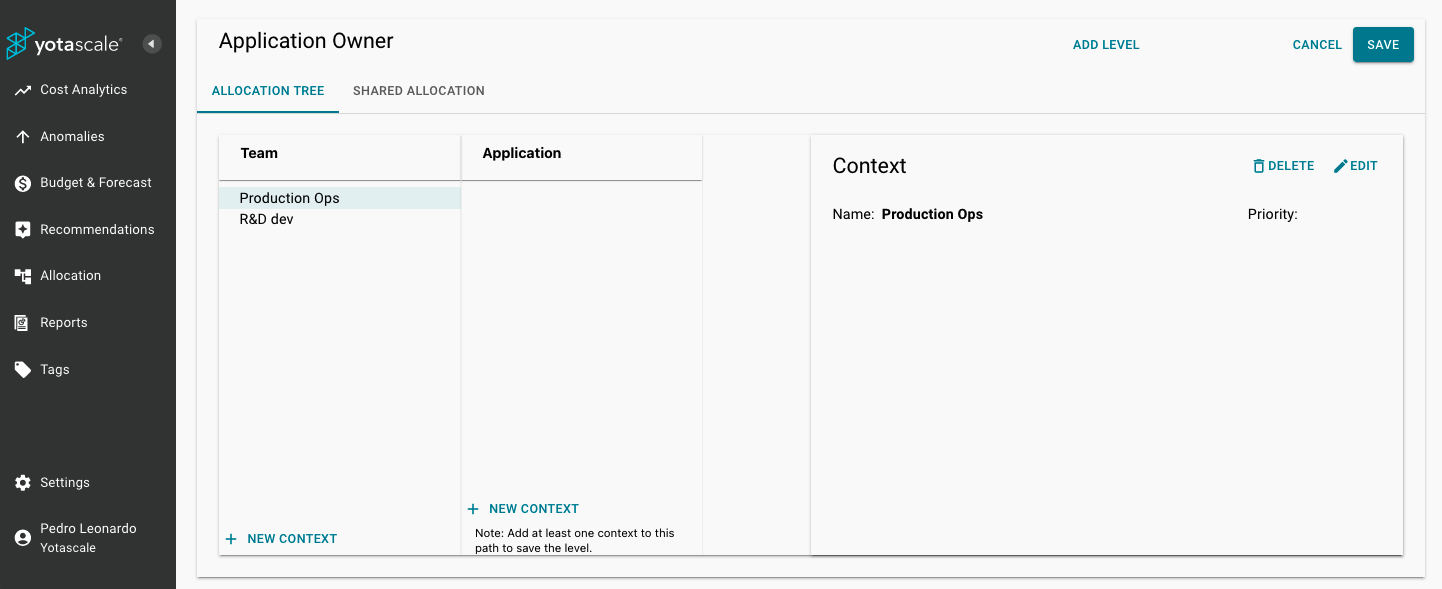
The select one of them, like “Production Ops” and add the “Applications”. For example:
Cost Analytics
Recommendations
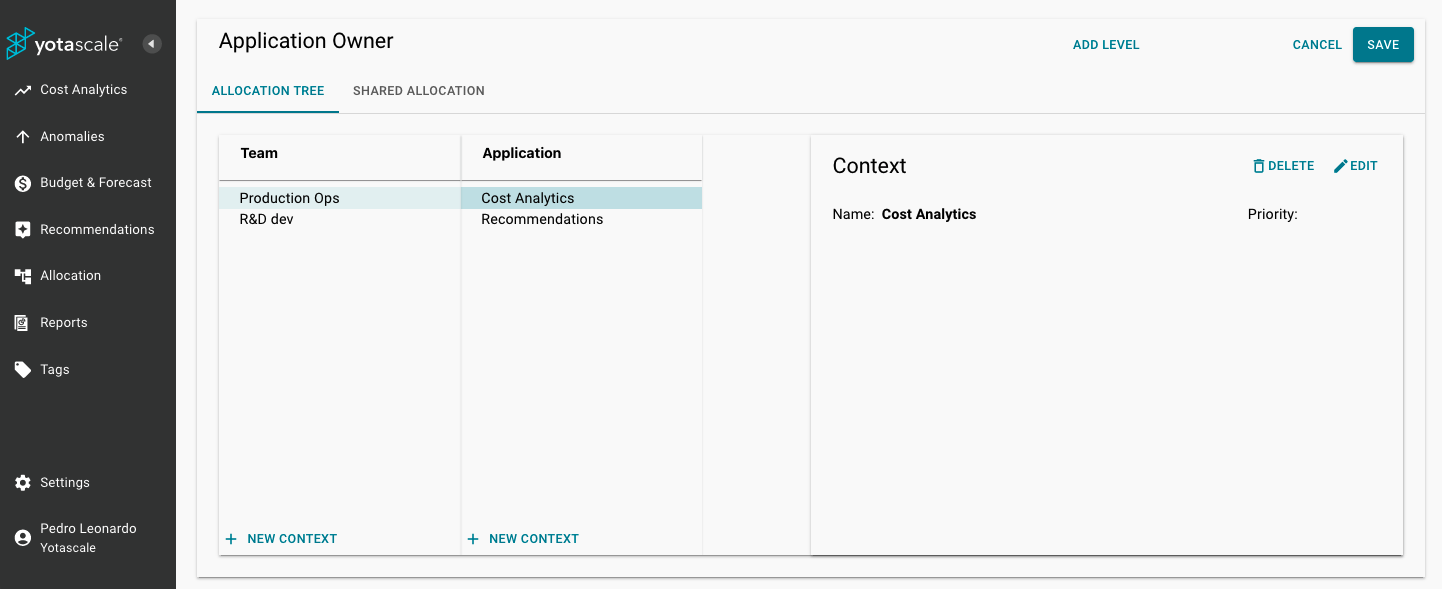
For each of these applications, you need to define the “Context” rules. You can allocate costs by: Tags, Labels, Accounts, Regions, services, and much more. Tags, Container Labels, and Accounts are the most commonly used. Here is an example:
Costs by Tags. For example, using an “application” tag that has the “Cost Analytics” value for a production account

There is a field for defining the priority. This is useful when you want to control which rules run first and last. Priority rules are run sequentially. Priority Rule 1 runs first (highest ranking). Priority 65534 runs last.