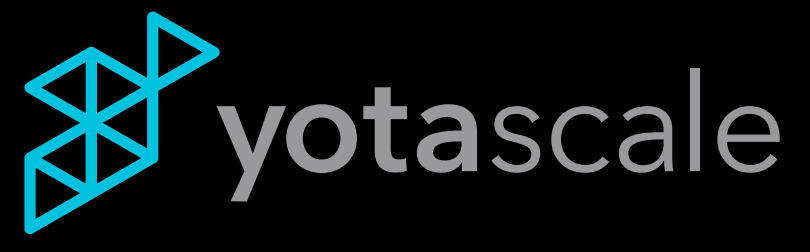Setup Slack Incoming Webhooks
You will need to follow these steps for your Slack integration with Yotascale.
For public slack channels, you can reuse the same Webhooks for multiple channels.
For private channels, you need to setup a new Webhooks application per channel.
These are the steps to add a new Slack Incoming Webhook:
Open the link: https://api.slack.com/apps
Sign-in using your workspace credentials
If you are redirected to some other page after signing in, go back to the link shared above
Click on the button “Create New App”
Select the option “From scratch”
Give a name to your app. For example: Yotascale
Select a workspace from the drop-down menu
Click on the “Create App” button
On the left menu, click on “Incoming Webhooks” under the Features section
Turn on the option to activate the incoming Webhooks
Scroll down to the bottom and click on “Add New Webhook to Workspace.
Search for the target Slack channel from the search box, and click on the Allow button
It will take you back to the previous page, and the Slack Webhook URL and the Slack channel name will be visible there